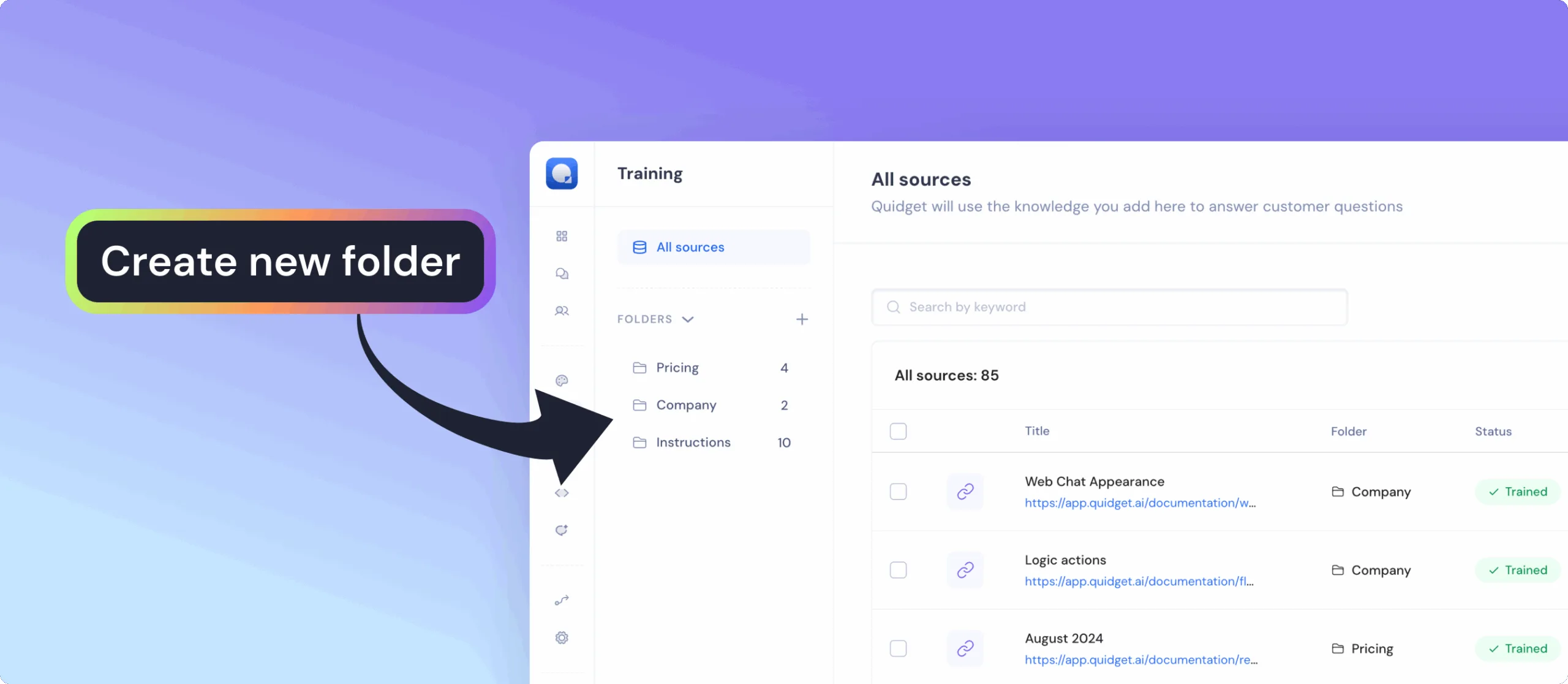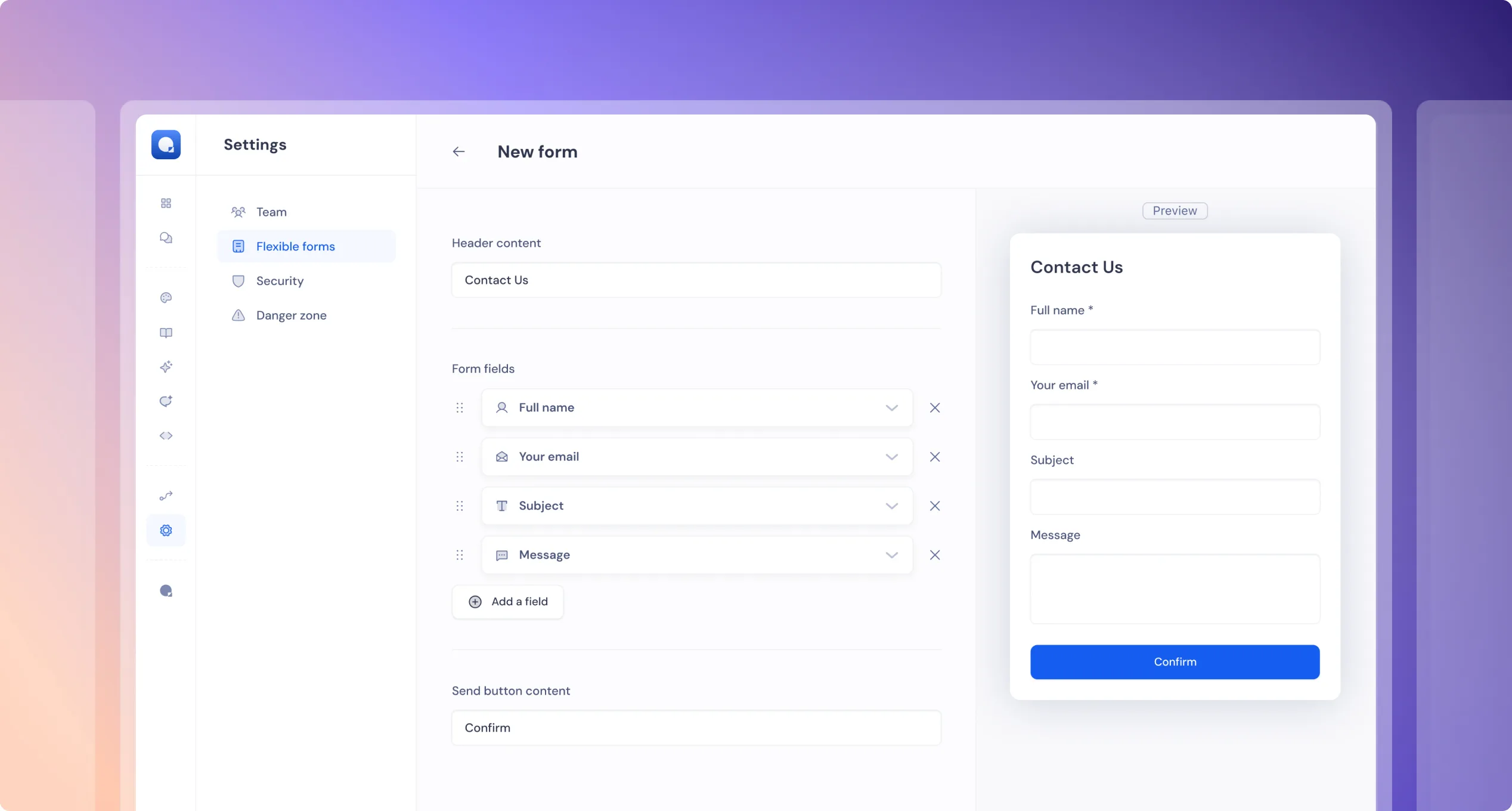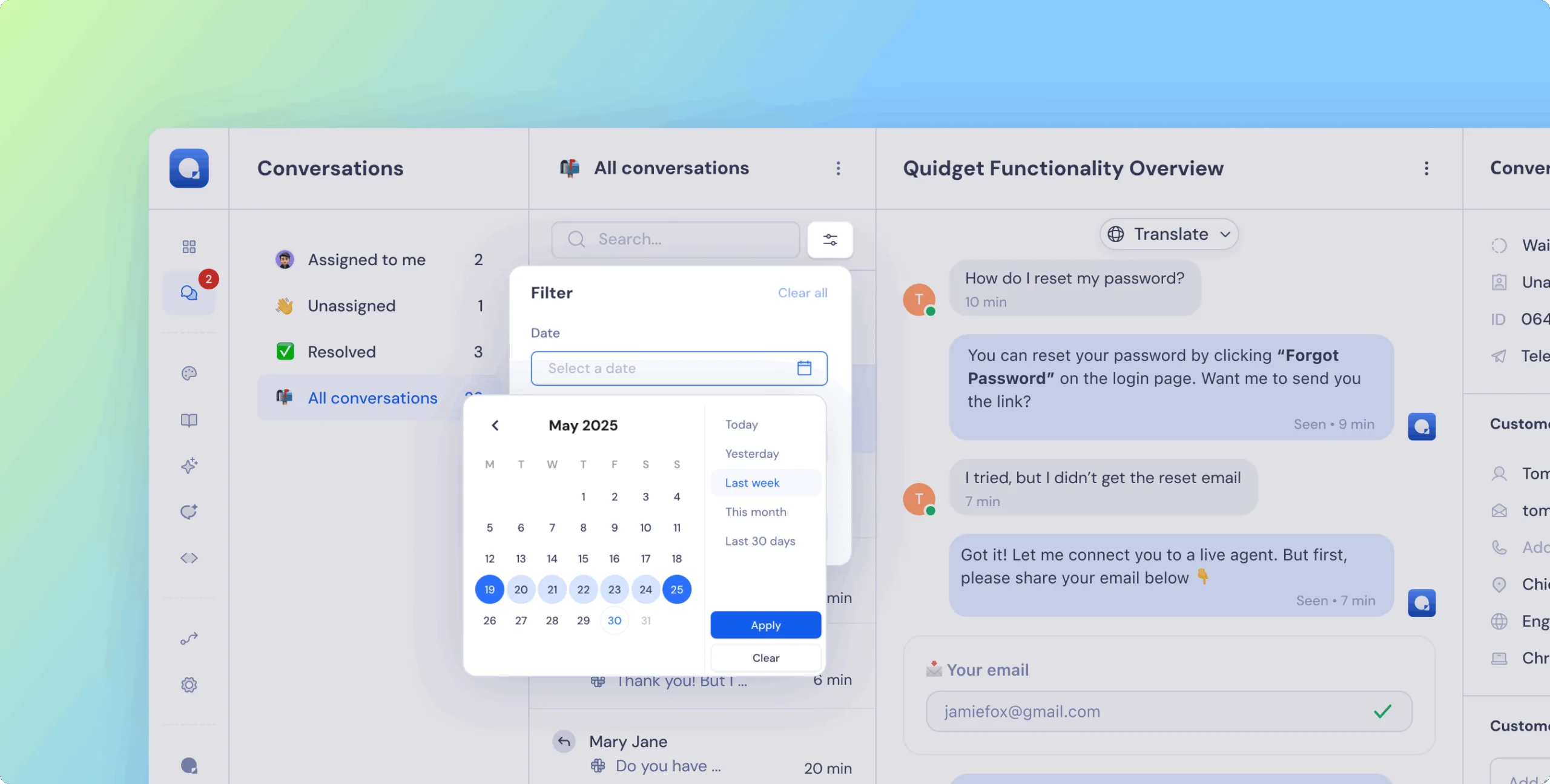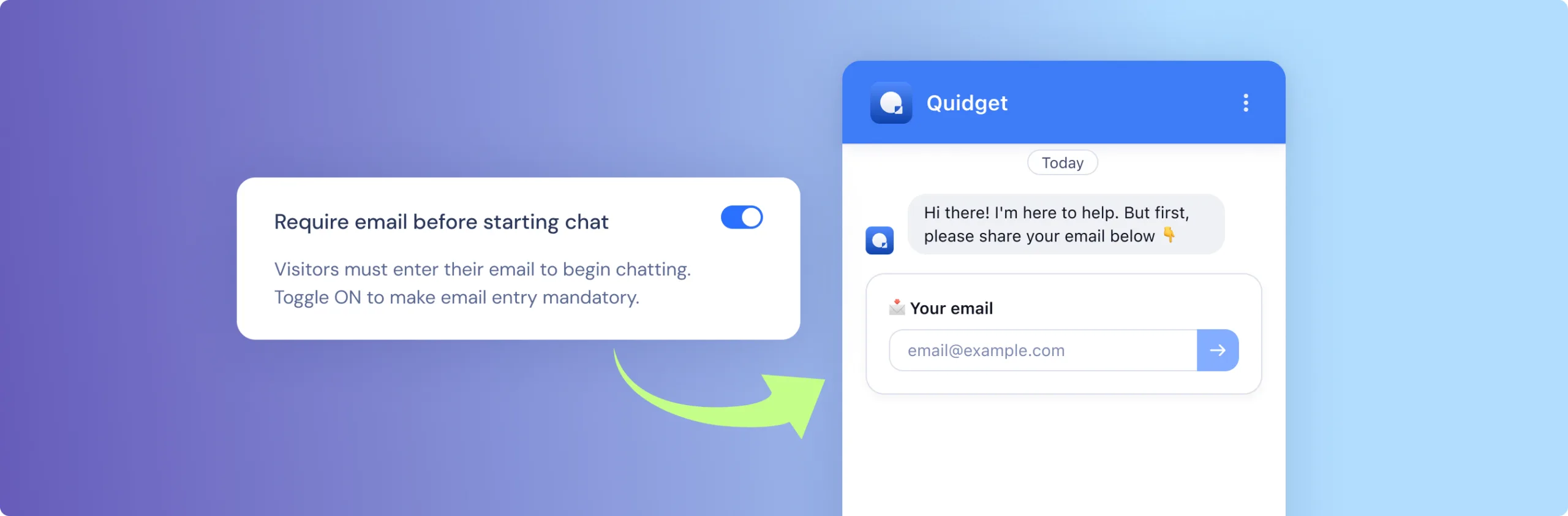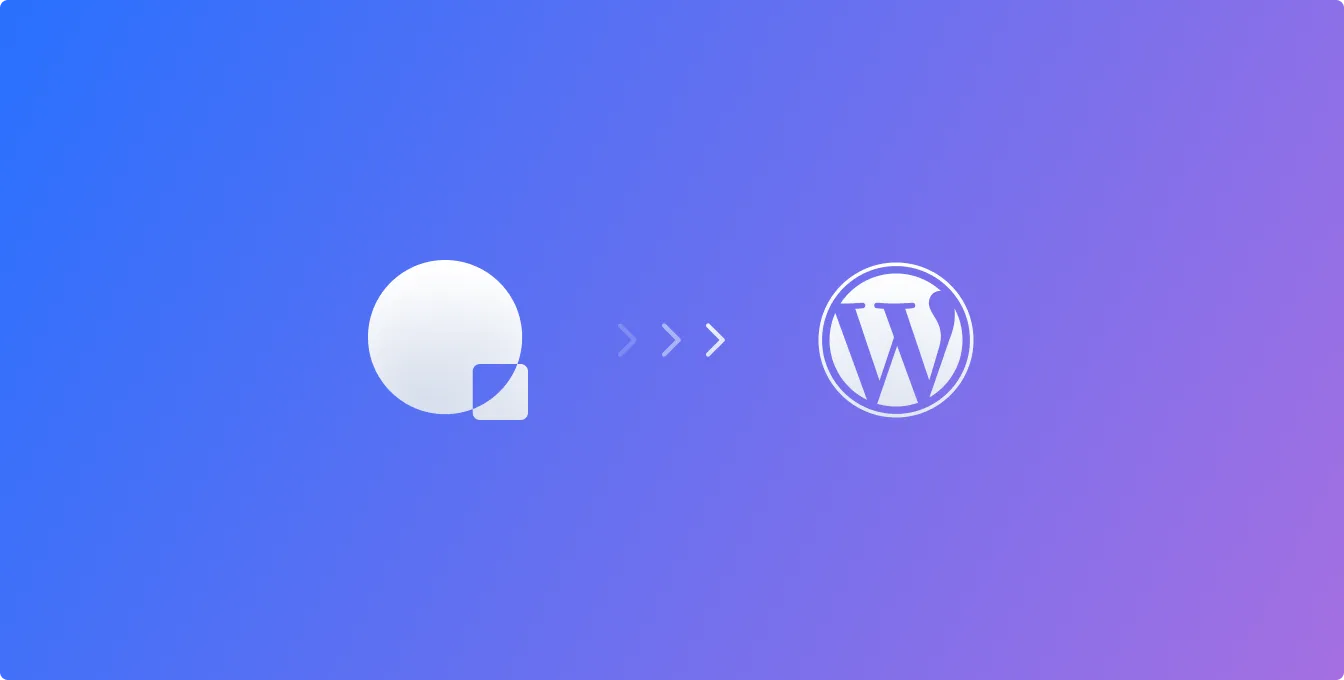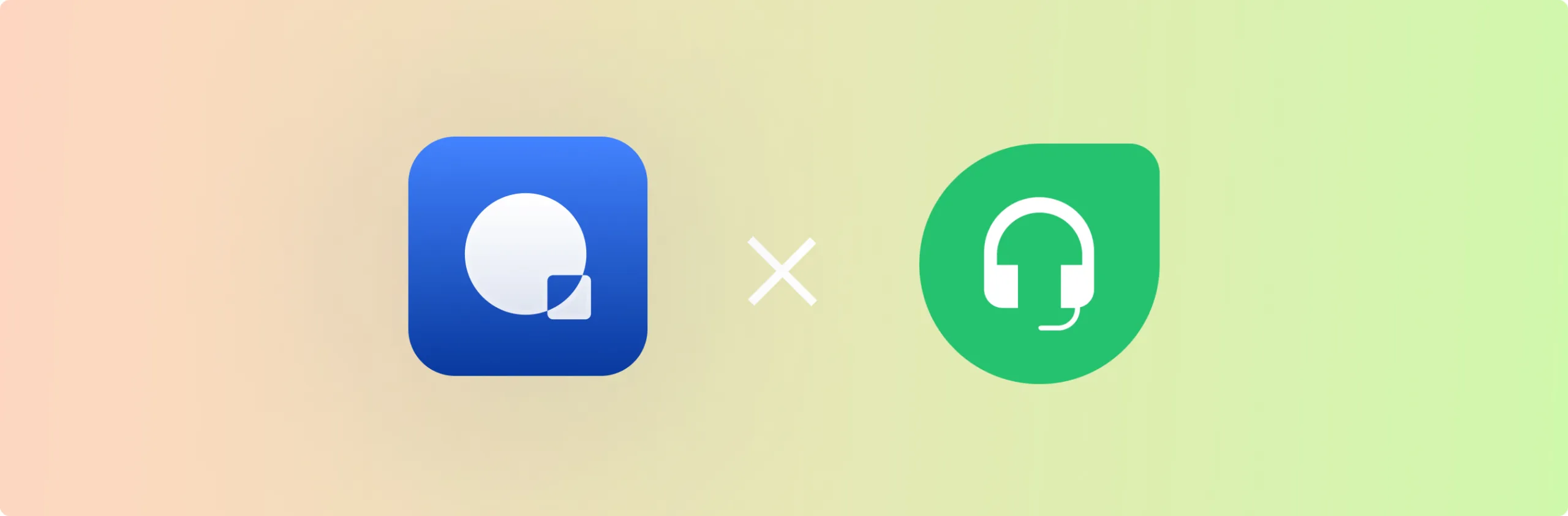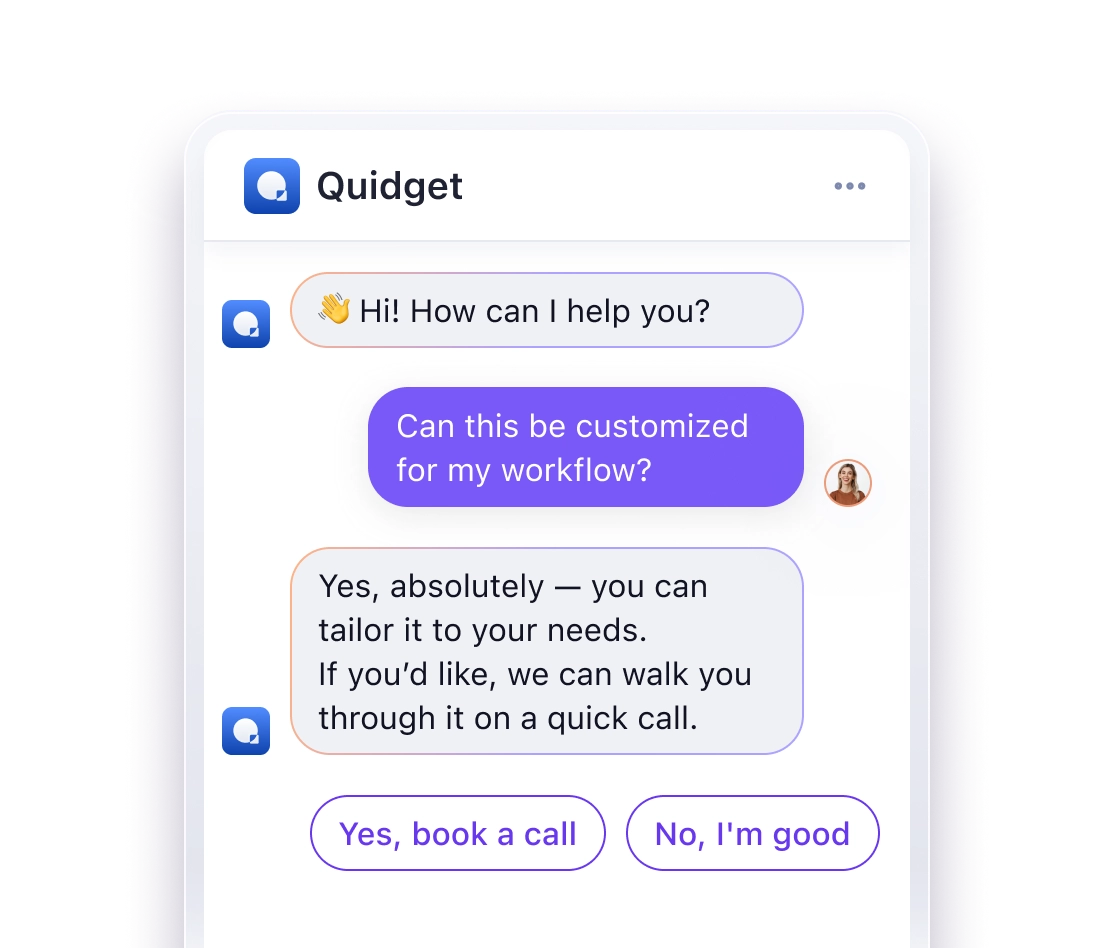Articles in Training — Create Custom Knowledge with Ease
You can now add Articles directly in Training. Write your own help content, guides, or notes to make your bot even smarter.
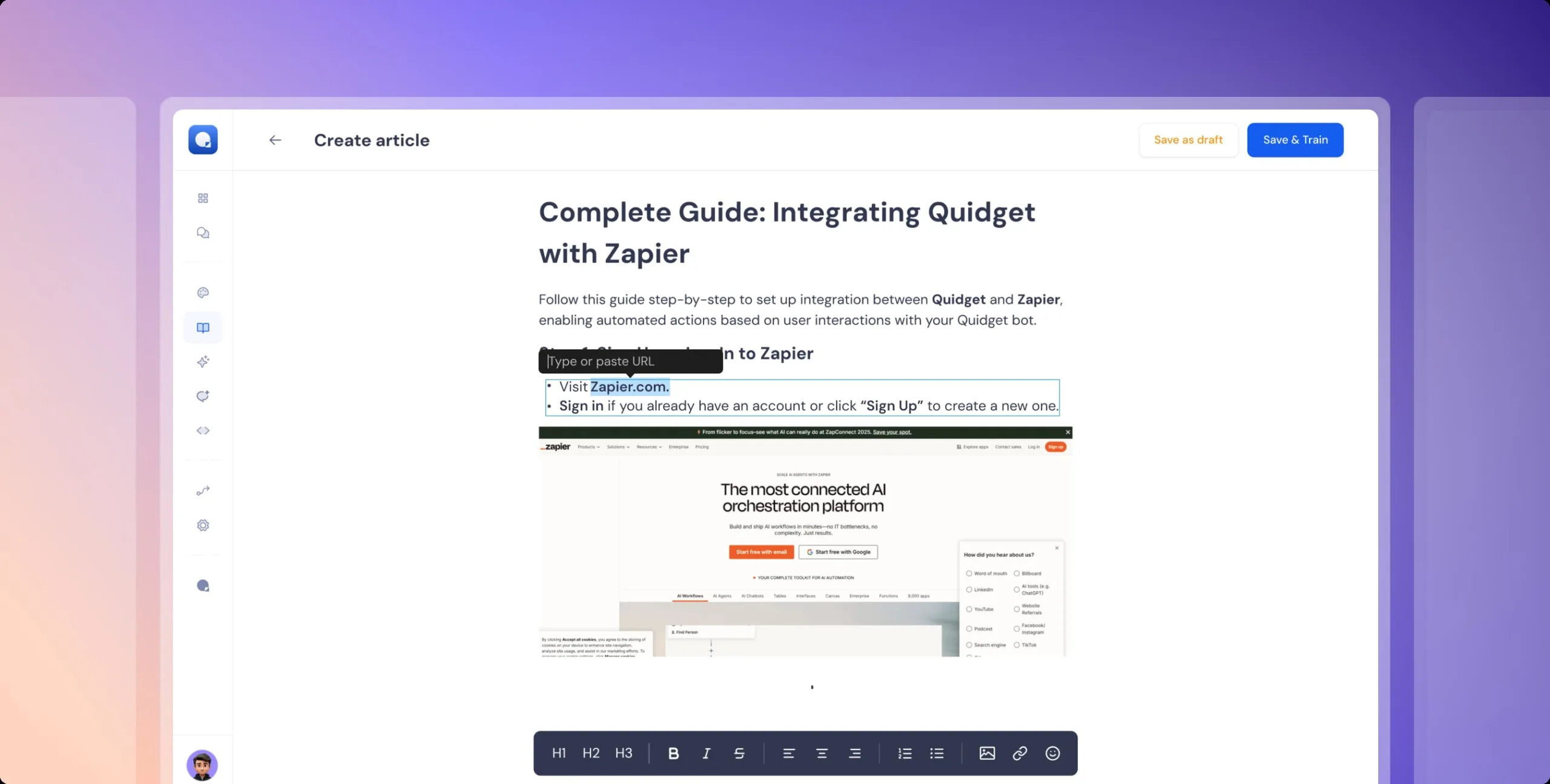
What you can do:
- Create custom articles without uploading documents
- Add step-by-step guides, instructions, or explanations in plain text
- Update content instantly when processes or policies change
- Combine articles with other sources for a complete knowledge base
Why it matters:
- Flexibility — capture unique knowledge that isn’t stored anywhere else
- Instant updates — edit and refine content anytime without re-uploads
- Better answers — give your bot clear, structured information to use
- Smarter AI — improve training quality with precise, tailored content