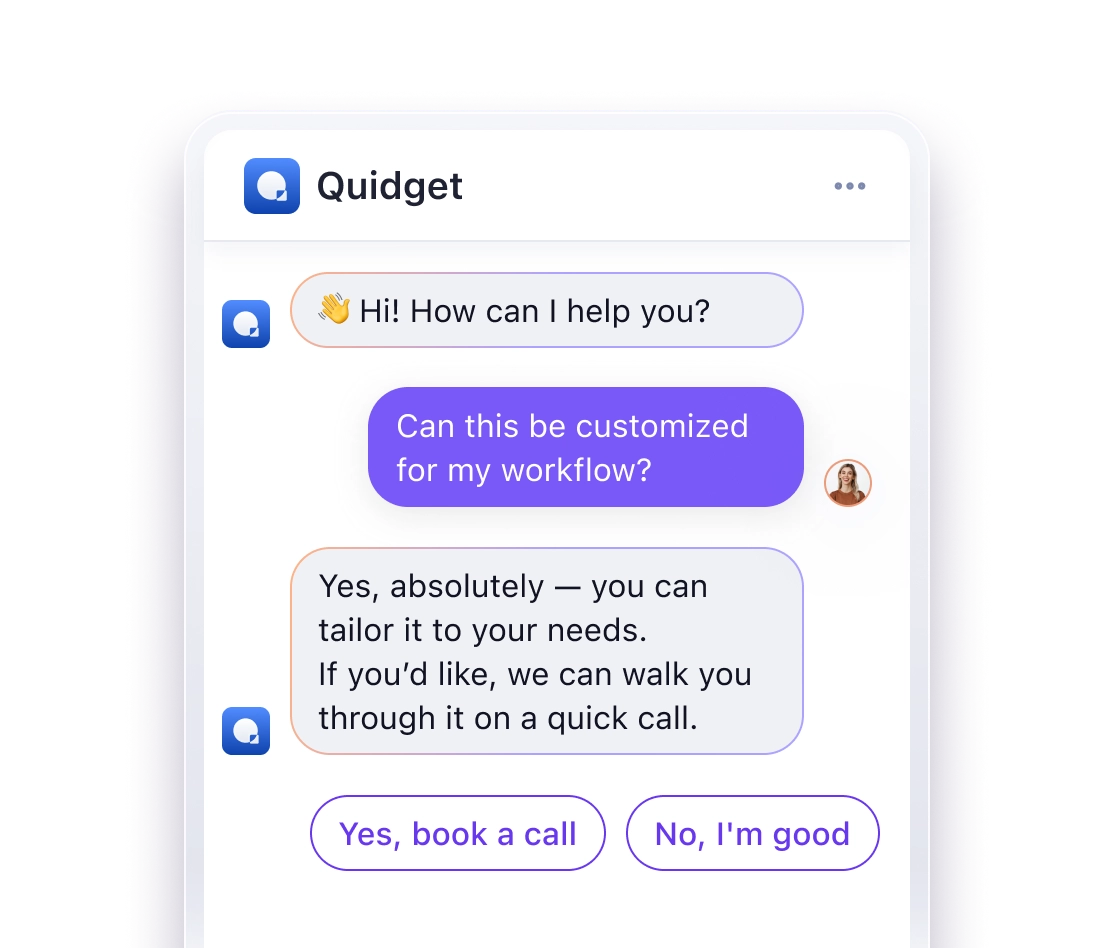Want to add a chatbot to your website without coding? You can set up an AI chatbot in minutes using no-code platforms. These tools help automate up to 80% of routine customer inquiries, reduce support costs, and improve user experience – all while letting your team focus on complex issues. Here’s how:
- Benefits of AI Chatbots:
- 24/7 Support: Always available to answer questions instantly.
- Lower Costs: Automates repetitive tasks and reduces staffing needs.
- Better User Experience: Provides fast, conversational responses and smooth handoffs to human agents.
- 3 Easy Integration Methods:
- JavaScript Code: Offers flexibility and control for those with basic coding knowledge.
- iFrames: Simple, no-code option for quick setup.
- Website Builders: Platforms like Wix and WordPress offer one-click chatbot plugins.
- Free vs. Paid Chatbots:
- Free: Limited features, lower conversation caps, and platform branding.
- Paid: Advanced AI, higher limits, multi-language support, and detailed analytics.
Pro Tip: Start small – train your chatbot with common FAQs, test it on a single page, and gradually expand its features. Whether you’re using it for customer support, lead qualification, or sales, an AI chatbot can transform how you interact with visitors.
How To Share or Embed Your Chatbot
Benefits of Website Chatbots
Adding an AI chatbot to your website can improve customer support, lower operational costs, and make the user experience smoother. Here’s why it’s worth considering.
Always-On Support
AI chatbots turn your website into a round-the-clock help center, instantly addressing up to 80% of routine questions. This means visitors get consistent, accurate answers – whether it’s during office hours or late at night.
Lower Support Costs
By automating basic tasks, AI chatbots help reduce support expenses. Here’s how:
- Handle routine queries automatically
- Free up support teams to tackle complex issues
- Minimize the need to hire additional staff
These chatbots also adapt and improve by learning from your business data, enabling them to handle more complicated conversations over time without requiring extra manpower.
Improved User Experience
AI chatbots deliver fast, conversational responses, saving visitors from digging through multiple pages. Some key perks include:
- Instant, natural communication
- Step-by-step guidance for tasks
- Smooth transitions to human support for tougher issues
This efficient assistance keeps users engaged, helping them schedule appointments, complete purchases, or locate specific information with ease.
Up next, find out three simple ways to integrate an AI chatbot into your website for a hassle-free setup.
3 Ways to Add a Chatbot
Now that you know the basics, here are three common ways to add an AI chatbot to your website. Each option suits different levels of technical expertise and customization needs.
Using JavaScript Code
Adding a chatbot with JavaScript gives you more control and flexibility. Simply place a JavaScript snippet before the closing </body> tag on your site.
Why choose this method?
- Control how the chatbot looks and behaves
- Smooth integration with your site for better performance
- Customize user interactions to fit your needs
This option works well if you have some basic coding knowledge.
Using iFrames
iFrames offer a straightforward way to add a chatbot. The chatbot runs in its own space on your page, separate from your website’s main code.
What makes iFrames appealing?
- Easy to set up, no advanced coding required
- Keeps the chatbot independent from your site’s core code
- Updates are handled by the chatbot provider automatically
This method is great for beginners, though it offers fewer customization options compared to JavaScript.
Using Website Builders
If you’re using a platform like Webflow, Wix, or WordPress, deploying a chatbot is even easier with dedicated plugins or integrations. For instance, Quidget works seamlessly with these builders.
Here’s what you get with website builder integrations:
| Feature | Description |
|---|---|
| One-Click Install | Quickly add a chatbot from your platform’s app store |
| Visual Customization | Adjust colors and styles with an easy-to-use interface |
| Pre-Made Templates | Use ready-to-go setups for common use cases |
| Automatic Updates | Enjoy regular improvements without needing to update anything manually |
Now that you know your options, check out our quick setup guide to get started with the method that fits your needs best.
Quick Setup Guide
Get your chatbot up and running with these simple steps – no coding required.
Pick Your Platform
Choose a platform that fits your requirements. Here are some features to consider:
| Feature | Why It’s Important |
|---|---|
| No-Code Setup | Easy to use, even without technical skills |
| AI Training Options | Helps the chatbot understand your content |
| Multi-Channel Support | Works on websites, apps, and messaging platforms |
| Human Handoff | Smoothly transitions to live support when necessary |
| Analytics | Tracks performance and identifies areas for improvement |
Once you’ve selected a platform, you’re ready to configure your chatbot.
Set Up Your Chatbot
1. Train Your AI
Provide the AI with the information it needs to understand your business. Upload resources like:
- FAQs
- Website content
- Product documentation
- Support articles
2. Customize Your Chatbot
Tailor your chatbot to reflect your brand by:
- Adjusting colors and fonts
- Setting the chatbot’s tone
- Defining triggers for human agent handoff
- Adding your company logo
3. Test Your Setup
Run tests to verify your chatbot’s responses, ensure it aligns with your brand voice, handles escalations properly, and works seamlessly across devices.
Add to Your Website
Once your chatbot is configured and tested, integrate it into your website:
- Log in to your platform.
- Go to the installation section.
- Copy the code snippet provided.
- Paste the code into your website’s HTML, just before the closing
</body>tag.
If you’re using website builders like Wix or WordPress, you can often add the chatbot through their app marketplace or by pasting the code in the designated settings area.
Pro Tip: Start with a single page in test mode. This allows you to gather feedback and make any necessary tweaks before deploying the chatbot site-wide.
sbb-itb-58cc2bf
Free vs. Paid Chatbots
Free and paid chatbots differ significantly in terms of features, usage limits, and customization options.
Feature Comparison
Here’s a side-by-side look at how free and paid chatbot platforms stack up:
| Feature | Free Chatbots | Paid Platforms |
|---|---|---|
| Basic Q&A | ✓ Simple automated responses | ✓ Advanced AI understanding |
| Monthly Conversations | Capped at 500 | 10,000+ |
| Customization | Basic color changes | Full widget design control |
| AI Capabilities | Pre-set responses | Learns and improves over time |
| Language Support | 1-2 languages | 45+ languages |
| Integrations | Minimal or none | Supports multiple channels |
| Analytics | Basic metrics | Detailed insights and reports |
| Support Options | Email only | Priority and dedicated support |
Free Chatbot Limitations
While free chatbots can handle basic tasks, they come with several restrictions:
- Monthly conversations are usually capped at 500.
- Lack of integration with other tools or platforms.
- Visible platform branding that cannot be removed.
Why Paid Platforms Stand Out
Paid chatbot platforms offer more advanced features that can significantly improve customer interactions:
- Higher conversation limits: Ideal for businesses with heavy traffic.
- Smarter AI: Adapts and improves through ongoing interactions.
- Tool integrations: Seamlessly connect with CRMs, email systems, and other business tools.
- Detailed analytics: Gain actionable insights to refine strategies.
- Multi-language support: Handle customers across different regions.
These features make paid platforms a better fit for businesses that need to scale, handle complex queries, or rely on data for decision-making.
Cost vs. Benefits
While free chatbots may seem appealing, paid platforms offer better long-term benefits:
- Automate up to 80% of routine inquiries, freeing up human support teams.
- Deliver faster responses, improving customer satisfaction.
- Scale effortlessly as your business grows.
- Remove third-party branding for a more professional appearance.
Starting with a free trial can give you a good sense of the advanced features before committing to a paid plan. This approach can help you weigh the cost against the value it brings to your business.
Setup Tips and Tricks
Setting up an AI chatbot takes careful planning to meet both user needs and business goals. Here are some practical tips to enhance your chatbot’s performance.
Start with Basic Questions
Focus on automating the most common customer inquiries first. This strategy helps you:
- Address high-demand areas: Train your chatbot to handle frequently asked questions that take up a lot of your support team’s time.
- Build trust in the AI: Start with simple queries where you know the bot can provide accurate answers.
- Increase efficiency: Aim to automate up to 80% of routine inquiries with your chatbot.
To get started, upload your FAQs, help center articles, and relevant website content to create a strong knowledge base.
Connect to Live Support
For more complex issues, smooth handoffs to human agents are essential. Here’s how to make it work:
- Set clear handoff rules: Define specific situations where the chatbot should escalate the conversation to a human.
- Transfer context seamlessly: Ensure the chat history and customer details are passed along to the agent.
- Manage user expectations: Let customers know about the handoff process and provide an estimated wait time.
By integrating the chatbot with your existing support tools, you can ensure a smooth switch between AI and human support while keeping the conversation flow intact. Once live support is in place, monitor the chatbot’s performance regularly to refine its interactions.
Track and Improve
Regularly tracking your chatbot’s performance helps you identify areas for improvement. Focus on these key metrics:
| Metric to Track | What It Shows | What to Do Next |
|---|---|---|
| Response Accuracy | How well the AI understands queries | Update training data |
| Handoff Frequency | How often conversations are escalated | Expand the chatbot’s knowledge |
| User Engagement | Completion of conversations | Optimize the chat flow |
| Resolution Rate | Success in resolving issues | Improve response quality |
To keep your chatbot effective:
- Review chat logs: Look for patterns in user questions to find gaps in your bot’s training.
- Track analytics: Use your CRM or analytics tools to measure performance and impact.
- Update regularly: Add new FAQs and adjust training data to expand your chatbot’s capabilities.
Conclusion
Adding an AI chatbot to your website can provide 24/7 customer support and reduce costs, all without needing complex coding. These tools are a practical way for businesses to improve how they handle customer service.
AI chatbots can manage up to 80% of routine customer questions, offering instant responses while allowing your team to focus on more complicated issues.
To make the most of your chatbot:
- Train it using your existing knowledge base
- Ensure users can easily reach human support when needed
- Monitor its performance with key metrics
- Refine responses based on feedback
Once you’ve got the basics covered, think about expanding its features. Many modern platforms support over 45 languages and integrate smoothly with business tools, making it easier to scale and meet growing demands.
AI chatbots are changing the game for customer support. With the right setup, your website can offer efficient, round-the-clock assistance while still keeping that personal touch customers value.
FAQs
How can I make sure my AI chatbot gives accurate answers to customer questions?
To ensure your AI chatbot provides accurate answers, train it using your business-specific data, such as FAQs, product guides, and website content. This helps the chatbot understand your offerings and respond intelligently.
You can also customize its behavior by setting clear response rules and defining when it should escalate inquiries to a human team member. Regularly reviewing and updating the chatbot’s training data will further improve its accuracy over time.
What’s the difference between using JavaScript, iFrames, and website builders to embed an AI chatbot?
JavaScript, iFrames, and website builders each offer unique ways to embed an AI chatbot, depending on your needs and technical expertise:
- JavaScript: Offers the most flexibility and customization. It integrates directly into your website’s code, allowing for advanced interactions and seamless design matching. However, it requires some coding knowledge.
- iFrames: A simpler option that embeds the chatbot as a separate element within your site. It’s easy to implement but may feel less integrated with your site’s overall design and functionality.
- Website Builders: Platforms like WordPress or Wix often provide plugins or drag-and-drop tools for chatbot integration. These are user-friendly and require no coding but can be limited in customization compared to JavaScript.
Choose the method that best aligns with your technical skills and the level of customization you need for your chatbot.
What should I consider when choosing between a free or paid AI chatbot platform?
When deciding between a free or paid AI chatbot platform, consider your business needs and budget. Free platforms are great for testing basic features or handling simple tasks like FAQs, but they often have limitations such as fewer integrations, less customization, or capped usage. Paid platforms, on the other hand, typically offer more advanced features like AI training, analytics, and seamless integrations, making them ideal for businesses with higher demands or larger customer bases.
Key factors to evaluate:
- Features: Does the platform support advanced AI capabilities, live chat, or integrations you need?
- Scalability: Will it grow with your business and handle increasing traffic?
- Cost vs. Value: Does the paid platform justify its price with the benefits it offers?
Ultimately, the right choice depends on your goals. If you’re just starting out, a free option might suffice. For more robust functionality, a paid platform can deliver better long-term results.