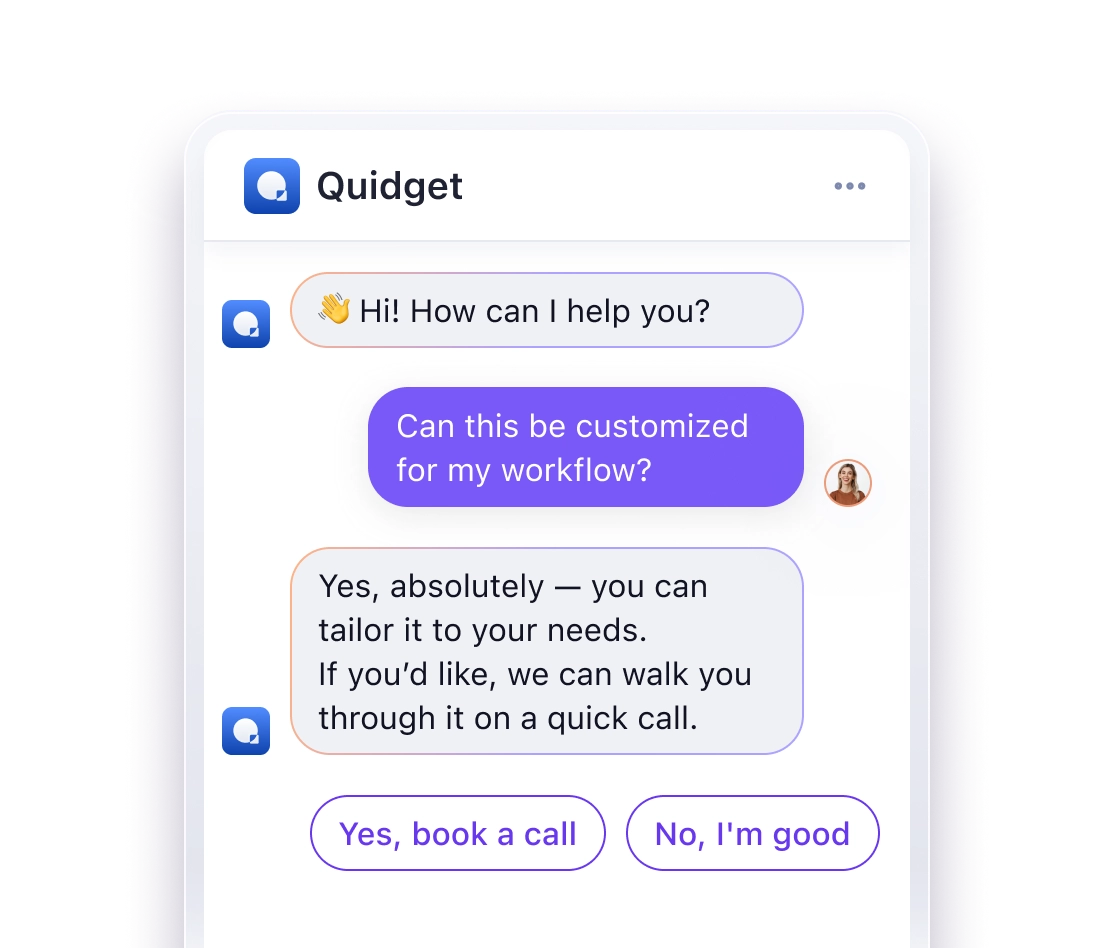Want to make your chatbot work for everyone? Here are 10 key features:
- Text-to-Speech: Converts text to audio
- Speech Recognition: Allows voice input
- Keyboard Navigation: Full control without a mouse
- Screen Reader Support: Works with assistive tech
- Adjustable Interface: Customizable colors, fonts, and layout
- Clear Language: Simple, jargon-free communication
- Multiple Input Options: Text, voice, and pre-set choices
- Rich Media Handling: Alt text and captions for images/videos
- Visual and Audio Cues: Notifications for all users
- Regular Testing: Feedback from diverse user groups
Why it matters:
- 1 in 4 US adults have a disability
- Globally, 1.3 billion people have disabilities
- Accessible design often improves usability for everyone
Quick Comparison:
| Feature | Benefits | Challenges |
|---|---|---|
| Text-to-Speech | Helps visually impaired, enables multitasking | Can be slow with complex content |
| Speech Recognition | Aids mobility-impaired, faster than typing | Struggles with accents and background noise |
| Keyboard Navigation | Essential for mouse-free use, speeds up power users | Can be complex to implement |
| Screen Reader Support | Critical for blind/low-vision users, boosts SEO | Requires careful design |
| Adjustable Interface | Meets diverse needs, allows customization | More complex to develop |
Remember: Accessible chatbots aren’t just good practice—they’re good business. You’re not just doing the right thing; you’re tapping into a bigger market.
Related video from YouTube
Text-to-Speech
Text-to-Speech (TTS) is a big deal for chatbot accessibility. It turns text into speech, making chatbots usable for people with visual impairments or reading difficulties.
Why TTS matters:
- It helps chatbots reach more users
- Voice feels more human-like
- It’s great for hands-free use
Real-world uses:
1. Customer service chatbots
TTS lets chatbots read responses aloud. This helps:
- Visually impaired customers
- People who are driving or cooking
- Those who prefer listening to reading
2. E-learning platforms
TTS-enabled chatbots can:
- Read course materials
- Help students with dyslexia
- Make learning more engaging
3. Voice assistants
These use TTS to:
- Answer questions out loud
- Read website info
- Give hands-free instructions
How it works:
TTS chatbots use:
- Natural Language Processing (NLP)
- Automatic Speech Recognition (ASR)
- Text-to-Speech (TTS) engines
These work together to understand users, process info, and speak responses.
Example:
Google Cloud‘s TTS API is pretty impressive:
- 380+ voices in 50+ languages
- Speech that sounds almost human
- Natural pauses and tone
This makes TTS chatbots feel more real and engaging.
User preference:
A PwC survey found 71% of people prefer voice searches over typing. This shows how important TTS is becoming.
Tips for using TTS:
- Let users control voice speed
- Offer different voices to choose from
- Use SSML for better control over how words sound
2. Speech Recognition
Speech recognition is a game-changer for chatbots. It lets users talk instead of type, making chatbots more accessible.
Here’s the process:
- User speaks
- Software converts speech to text
- Chatbot processes and responds
This tech is improving rapidly. Google’s AI can now read lips better than human experts, with 46.8% accuracy.
Who benefits?
- People with mobility issues
- Those who prefer talking
- Multitaskers and on-the-go users
Real-world examples:
InnoCaption uses speech recognition for real-time phone call captions, helping deaf and hard-of-hearing users.
Rochester Institute of Technology captions lectures live, allowing deaf students to follow along easily.
The speech recognition market is booming, expected to reach $50 billion by 2029 with 23.7% annual growth.
To make your chatbot more accessible:
- Use multiple APIs
- Choose APIs that handle diverse accents
- Test with various user groups
Fun fact: Good speech recognition can halve call wait times and reduce customer support costs by 80%.
3. Keyboard Navigation
Keyboard navigation is crucial for chatbot accessibility. It’s not just for users with motor disabilities – many people prefer keyboard controls.
Why it’s important:
16% of the world’s population has at least one disability. Many rely on keyboard access for digital interactions.
Here’s how to make your chatbot keyboard-friendly:
- Enable full keyboard control
- Implement logical tab navigation
- Add visible focus indicators
- Create skip links to the chatbot
- Support common shortcuts
| Shortcut | Action |
|---|---|
| Enter | Send message |
| Esc | Close pop-ups |
| Arrow keys | Navigate options |
Salesforce’s Email Builder shows how it’s done. They added a "click to create" feature, letting users add content with keystrokes instead of drag-and-drop.
Test your chatbot:
- Use it without a mouse
- Check if all functions work
- Verify the navigation order
Make these changes, and you’ll create a more inclusive chatbot experience.
sbb-itb-58cc2bf
4. Screen Reader Support
Want your chatbot to work for everyone? You need screen reader support. Here’s how to make it happen:
1. Use semantic HTML and ARIA roles
Mark up your chat window with role="log" and give it a clear name. Label buttons properly, like "Chat with support".
2. Announce new messages
Choose between reading full messages or using sounds. Test with real screen reader users to see what works best.
3. Make it keyboard-friendly
Users should be able to tab through options and hear them read out. Set focus on the last message sent for easy navigation.
4. Add context for visual stuff
Use hidden content to explain visual relationships. Don’t forget alt text for images and descriptions for UI components.
5. Test, test, test
Try different scenarios with various screen readers like VoiceOver and JAWS. Find and fix any support gaps.
"If we want chatbots to be used by billions of people around the world, we need to make them accessible for everyone." – Caio Calado, UX Designer
Common screen reader issues with chatbots:
| Issue | Description |
|---|---|
| Unrecognized buttons | Buttons not clickable or identifiable |
| Unreadable messages | Some text messages not read aloud |
| Misidentified elements | Quick-replies seen as text fields |
| Ignored templates | Generic templates skipped entirely |
| Lack of image descriptions | Images seen without context |
Fix these issues, and you’re on your way to a chatbot that works for everyone.
5. Adjustable Interface
Customizable chatbot interfaces aren’t just for show. They’re about making chatbots work for everyone. Here’s the scoop:
Why it matters:
- Users have different needs
- It helps people with visual issues
- Your chatbot can match your brand
Make your chatbot flexible:
1. Colors
Let users pick chat window, button, and text colors. It’s good for branding and accessibility.
2. Text
Give options to change text size and font. It helps people read easier.
3. Layout
Let users move the chat widget and change its size.
4. Themes
Offer light and dark modes. It’s not just looks – it helps in different lighting.
5. Personal touch
Let users pick or upload avatars for the chatbot.
Real-world example:
Replika, an AI chat buddy, lets users:
- Use night mode
- Change chat backgrounds
- Upload photos for their AI friend
It makes chatting more personal and comfy.
How to do it right:
| Feature | Add It | Why |
|---|---|---|
| Color picker | Settings tool | Matches brands, improves contrast |
| Font size slider | Text size adjuster | Helps with reading |
| Position toggle | Left/right options | Puts chat where users want |
| Theme switcher | Light/dark toggle | Works in any lighting |
| Avatar uploader | Image upload | Makes chat personal |
Good and Bad Points
Let’s break down the pros and cons of chatbot accessibility features:
| Feature | Pros | Cons |
|---|---|---|
| Text-to-Speech | Helps visually impaired, enables multitasking | Struggles with complex content, can be slow |
| Speech Recognition | Aids mobility-impaired, faster than typing | Accent/noise issues, privacy concerns |
| Keyboard Navigation | Essential for mouse-free use, speeds up power users | Complex to implement, may clutter interface |
| Screen Reader Support | Critical for blind/low-vision users, boosts SEO | Needs careful design, may slow loading |
| Adjustable Interface | Meets diverse needs, allows customization | Complex to develop, might confuse users |
These features are great, but they’re not perfect. Take speech recognition:
"For those with severe speech disorders, researchers found that word recognition rates by technology could vary between 26.2% to 81.8% lower than for the general population." – Char Adams
This shows we’ve still got work to do on AI accessibility tools.
But when done right, these features can be game-changers. Just look at Amazon’s Alexa, helping users with disabilities control their smart homes and gain independence.
The trick is finding balance. Chatbot designers need to consider:
- User experience
- Performance
- Security
- Cost
It’s about making chatbots accessible without sacrificing usability or breaking the bank.
Wrap-up
Accessible chatbots work for everyone. Here’s what you need to know:
1. Customize: Don’t settle for off-the-shelf. Tailor your chatbot to specific needs.
2. User testing: Get feedback from people with disabilities. It’s gold.
3. Keep it simple: Ditch the jargon. Everyone benefits from clear language.
4. Keyboard-friendly: Make sure users can navigate without a mouse.
5. Screen reader ready: Mark up responses correctly for context.
6. Handle rich media: Add alt text, captions, and transcripts.
7. Multiple cues: Use both visual and sound for notifications.
8. Think broadly: Consider all types of disabilities.
9. Stay current: Keep up with changing accessibility standards.
10. Inclusion matters: Accessible design helps everyone.
"I have cerebral palsy, but my money doesn’t. If you want me to buy your product then design one that I can use. If it’s created with a11y in mind, I will show you the money." – David Dame, Director of Accessibility
This quote nails it: accessibility is smart business. You’re not just doing good – you’re tapping a bigger market.
Think about this: many people with hearing loss prefer chatbots to voice calls. An accessible chatbot serves them better.
Use this checklist for your next chatbot:
| Feature | Why It Matters |
|---|---|
| Keyboard Navigation | No mouse needed |
| Screen Reader Support | Works for visually impaired users |
| Clear Language | Helps users with cognitive disabilities |
| Adjustable Text Size | Better for visually impaired users |
| High Color Contrast | Helps color-blind users |
| Voice Commands | Useful for mobility impairments |
FAQs
How to make chatbots accessible?
Want to make your chatbot usable for everyone? Here’s how:
1. Keyboard-friendly: Make sure users can navigate the chat with just a keyboard. Add a tab index to the conversation area.
2. Keyboard shortcuts: Let users move through past messages using keys. Great for those who can’t use a mouse.
3. Screen reader ready: Mark up chatbot responses clearly. This helps visually impaired users follow the conversation.
4. Keep it simple: Skip the jargon. Use clear, easy-to-understand language.
5. Multiple inputs: Offer text, voice, and pre-set options. This covers different user needs.
6. Test, test, test: Get feedback from users with various disabilities. Fix issues as you find them.
"The chatbot conversation history must be accessible with the help of keyboard navigation." – Guy TONYE, Author at Voice Tech Global
Remember: An accessible chatbot is a better chatbot for ALL users.