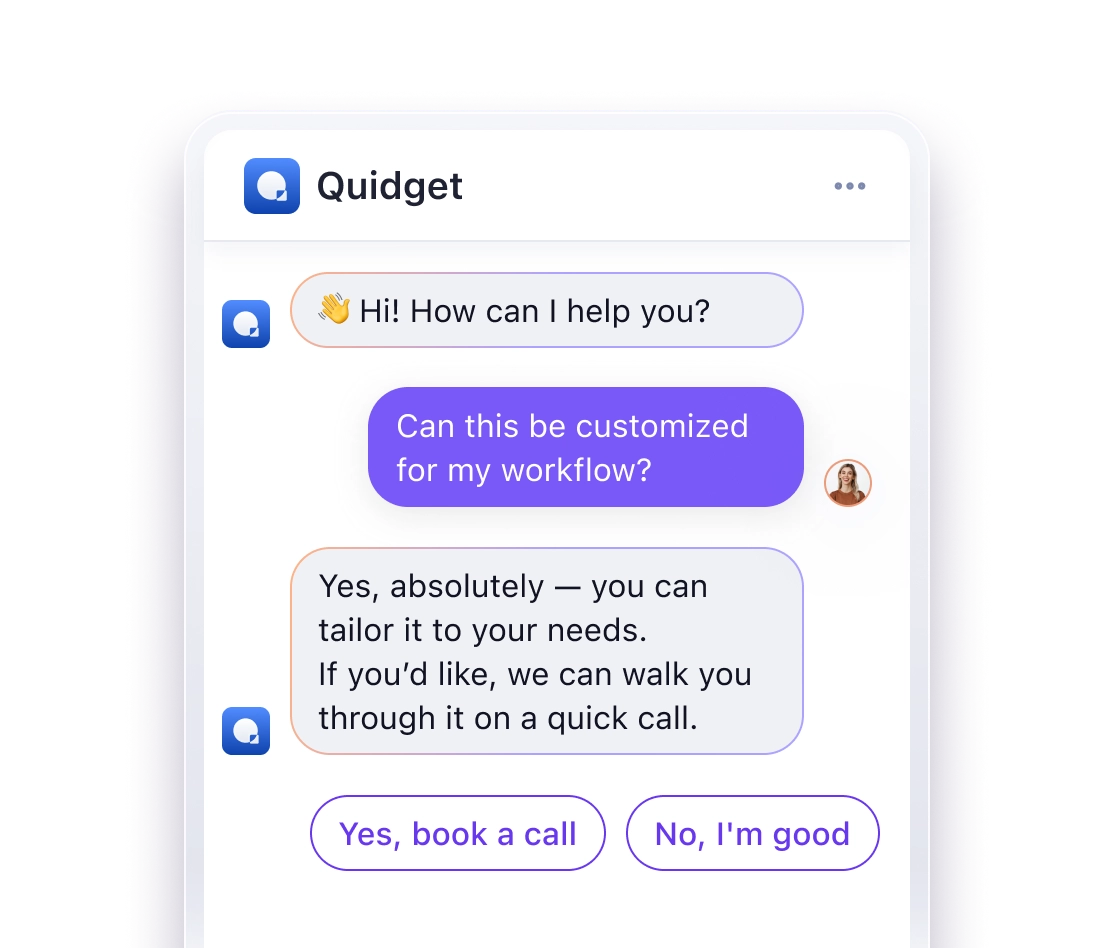AI Chatbot with Zendesk Integration: How to Connect & Automate Support
Cut support costs by 30% and resolve tickets 74% faster with AI chatbots integrated into Zendesk. Companies like Unity and HelloSugar have saved millions by automating customer inquiries and reducing manual ticket triage by 92%.
Here’s how you can do it:
- Train your chatbot using your Zendesk knowledge base for instant answers.
- Automate repetitive tasks like ticket categorization and routing.
- Provide 24/7 multilingual support without hiring extra staff.
Quick Setup Overview:
- Organize your help center content for better AI training.
- Set up Zendesk API access and permissions.
- Connect and sync your chatbot platform (e.g., Quidget) with Zendesk.
- Test for accuracy and fine-tune handoff rules to human agents.
Zendesk AI tools can cut ticket volumes by up to 80% while enhancing customer satisfaction. Here’s how to get started.
How to Connect Your AI Chatbot to Zendesk Knowledge Base
Benefits of Zendesk AI Chatbot Integration
Adding AI chatbots to Zendesk can significantly improve support metrics. They help reduce response times and free up agents to tackle more complex issues.
24/7 Automated Support
AI chatbots provide round-the-clock assistance. For example, Photobucket‘s integration with Zendesk now resolves 94% of common questions instantly and has cut first reply time by 74%.
Improved Team Efficiency
By taking care of repetitive tasks, AI chatbots enhance team productivity. Companies like Grove Collaborative have used Zendesk integrations to drive engagement with their knowledge base while gaining insights into customer behavior. Key advantages include:
– Automatic ticket categorization using natural language processing
– AI-suggested replies based on historical solutions
– Automated routing of complex issues to the right specialists
– Support in over 45 languages without hiring additional staff
"Zendesk AI has changed the way we speak to our customers, because now we can actually match their tone in conversation, whether they like to have fun using emojis or prefer the conversation to be more formal".
Reduced Support Costs
The financial benefits of AI integration are compelling. For instance, Unity deflected 8,000 tickets, saving $1.3 million. Similarly, HelloSugar achieved a 66% automation rate, cutting monthly costs by $14,000 while maintaining service quality. These integrations offer measurable savings:
– 30% decrease in customer service expenses
– 15% boost in operational efficiency
– 92% drop in manual ticket triage
– 23% increase in automated resolutions
Research shows that 62% of consumers prefer chatbots for customer service over waiting for human agents. Up next, explore the setup requirements to unlock these benefits.
Setup Requirements
Getting your AI chatbot ready for Zendesk integration involves a few essential steps. These preparations ensure a smooth setup and pave the way for an efficient support system.
Knowledge Base Setup
Start by organizing your help center content. A well-structured knowledge base makes it easier for customers to find answers and enhances chatbot performance.
Here’s what to do:
– Review your most common support tickets to identify frequently asked questions.
– Group articles into categories based on products or solutions.
– Use clear, descriptive titles with keywords customers are likely to search for.
– Break content into short paragraphs with headings for easy navigation.
– Regularly update articles to ensure they reflect the latest information.
Zendesk Access Settings
Proper access and API setup are critical for the integration process.
| Requirement | Description | Purpose |
|---|---|---|
| Admin Access | Full administrative privileges | Configure bot settings and permissions. |
| API Token | Generated through Admin Center | Allows secure communication with the bot. |
| Guide Plan | Support + Guide or Suite | Provides access to knowledge base features. |
Steps to set up API access:
- Go to Admin > Channels > API > Settings in your Zendesk dashboard.
- Generate a new API token.
- Save the token securely for later use during integration.
Choosing Your AI Platform
The AI platform you select should align with your support needs. For example, Quidget offers features tailored for Zendesk integration, such as:
– Direct connection to your Zendesk knowledge base.
– Automatic syncing and updates for content.
– Support for over 45 languages.
– Smooth transitions to human agents when needed.
– Detailed analytics to monitor chatbot performance.
Before rolling out the chatbot fully, test it on a smaller scale to ensure everything works as expected. Once the test is successful, you can proceed with the step-by-step integration guide.
Step-by-Step Integration Guide
Here’s how to get your chatbot up and running with Zendesk.
Basic Zendesk Setup
Start by configuring Zendesk to handle chatbot interactions effectively.
– Set Up Triggers
Create triggers to automate chatbot actions. Here’s a quick guide:
| Trigger Name | Condition | Action |
|---|---|---|
| AI First Response | New chat request | Route to AI agent group |
| Human Escalation | Tag: needs_human | Transfer to human agent group |
| After Hours | Outside business hours | Route to AI-only support |
– Define Business Hours
Set your business hours in Zendesk. This ensures the chatbot knows when to operate alone and when human agents are available.
Once these basics are in place, you’re ready to link Quidget to your Zendesk account.
Connecting Quidget to Zendesk
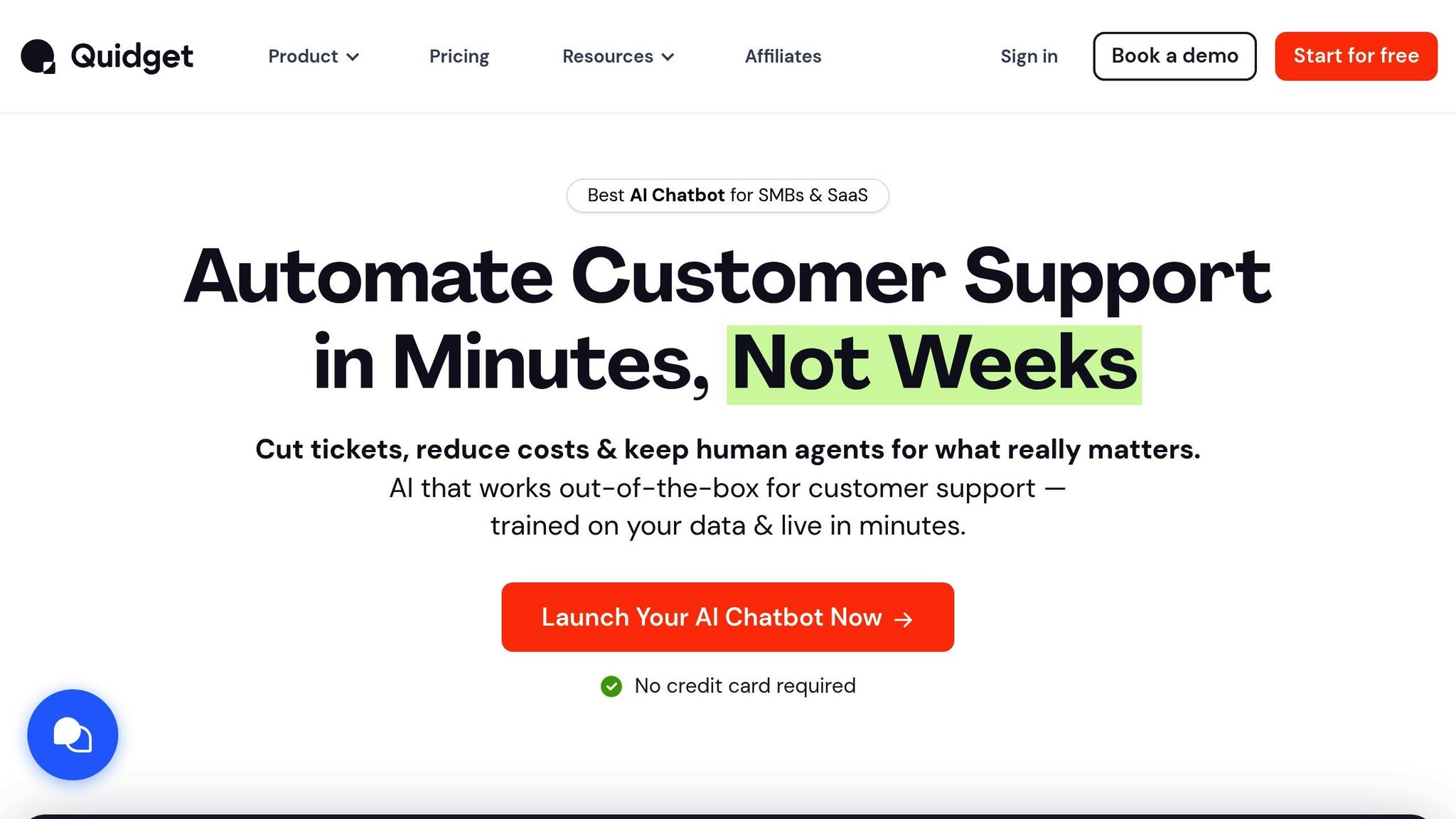
With Zendesk ready, the next step is to connect Quidget. Here’s how:
– Initial Configuration
Log in to your Quidget dashboard, go to Integrations > Zendesk, and enter your Zendesk subdomain. Click "Connect" to proceed.
– Authorize the Connection
Grant necessary permissions by:
- Allowing API access
- Using your admin credentials to confirm the connection
- Assigning the AI agent group you set up earlier
– Sync Your Knowledge Base
Train the AI by importing content from your help center:
- Select the articles you want the AI to use
- Set how often the content should sync
- Adjust language settings if you need multilingual support
Once Quidget is connected and trained, you’re ready to test.
Testing Your Chatbot
Before going live, test your chatbot thoroughly. Start with basic queries, then move on to more complex scenarios like:
– After-hours requests
– Escalations to human agents
– Multi-language responses
– Error handling
"As your first step in troubleshooting an integration, test it in the integration builder."
Pro Tip: During the first week, monitor key metrics like response accuracy, handoff rates, and customer satisfaction. Use this data to fine-tune your setup for the best results.
Advanced Features
Once your chatbot is up and running, you can explore advanced features to make your support even more effective.
Custom Response Settings
Tailor your chatbot’s responses by tapping into customer data like previous tickets, account details, or purchase history. For example, your chatbot can greet returning customers by name or provide real-time updates about their orders. To set this up, use Quidget’s AI training interface to define response patterns and link your customer database. This ensures your chatbot delivers personalized, context-aware assistance. You can also configure smart handoff triggers to seamlessly transfer conversations to human agents when needed.
AI-to-Agent Transfer Rules
Set up smart handoff rules to manage when a conversation should move from AI to a human agent. For instance, you can escalate chats if a customer mentions urgent issues, experiences multiple failed resolution attempts, or asks questions that require human expertise. These rules can be fine-tuned in Quidget’s "Automation Settings." Test various scenarios to strike the right balance between AI efficiency and human touch. Once your handoff settings are in place, consider expanding your chatbot’s capabilities with multi-channel support.
Multi-Channel Support
Take your chatbot beyond Zendesk’s web widget by integrating it with other messaging platforms. With Quidget, you can deploy your chatbot on services like WhatsApp, Facebook Messenger, and Telegram, ensuring consistent support across all channels.
Here’s how to get started:
– Activate additional channels through Quidget’s integration hub
– Set up channel-specific response settings
– Track performance using Quidget’s analytics dashboard
Pro tip: Begin with one new channel beyond your website widget. Fine-tune the experience on that platform before rolling out to others, ensuring consistent customer service across the board.
sbb-itb-58cc2bf
Common Integration Mistakes
Avoiding common errors is essential to keeping your support system running smoothly and delivering better customer experiences.
AI Limits
Relying too much on AI for complex issues can backfire. Companies that set clear boundaries for their AI tools report a 42% increase in customer satisfaction rates.
Here’s how you can sidestep this issue:
– Use a complexity scoring system to evaluate incoming queries.
– Automatically transfer cases to human agents for situations like:
– Strong emotional responses from customers.
– Questions involving multiple complex factors.
– Requests that deal with sensitive account details.
Pro Tip: Configure your Quidget chatbot to be upfront about its capabilities with messages like, "I understand this is a complex issue. Let me connect you with a specialist who can help further."
In addition to setting limits, staying informed about the latest advancements in AI is equally important.
Regular AI Updates
Keeping your AI updated is just as critical as defining its boundaries. Companies that follow a structured update schedule see a 27% improvement in chatbot accuracy compared to those who update sporadically.
Build a consistent update routine:
– Plan bi-weekly reviews, especially after major product updates.
– Test updates in a staging environment before rolling them out.
– Track performance metrics after deployment to spot any issues.
Quidget’s training tools make it easy to align your chatbot’s knowledge base with your latest support materials.
Content Sync Issues
When your help center content doesn’t match AI responses, ticket escalations can jump by 30-40%.
To avoid this:
– Assign a dedicated team to oversee content updates.
– Use version control to keep help center and AI content aligned.
– Add timestamps to chatbot responses for transparency.
– Regularly audit AI responses to ensure they match your knowledge base.
Tip: Leverage Quidget’s analytics dashboard to monitor response accuracy and catch knowledge gaps before they affect your customers.
Summary
A well-structured Zendesk integration can significantly improve support efficiency when done right. Here’s a breakdown of the key elements:
Getting the Basics Right
– Keep your knowledge base updated and organized
– Set appropriate Zendesk access permissions
– Define clear boundaries for AI responses
– Implement automated transfer protocols for smooth escalations
Best Practices for Implementation
– Use complexity scoring to route conversations effectively
– Sync AI responses with your help center content every two weeks
– Establish clear handoff triggers for challenging queries
– Monitor performance metrics regularly to spot areas for improvement
Why Integration Matters
– Automation can cut ticket volume by as much as 80%
– Provide round-the-clock support with consistent answers
– Free up agents to handle high-level, complex issues
Tips to Stay Ahead
– Retrain your AI every two weeks to keep it sharp
– Use version control for updating your knowledge base
– Analyze response performance after updates to fine-tune accuracy
– Test all updates in a staging environment before rolling them out
By following these steps, you’ll create a solid foundation for your integration. Regularly review your setup, fine-tune based on performance data, and ensure your AI stays aligned with your support documentation.
Try Quidget free for 7 days
FAQs
How do AI chatbots integrated with Zendesk enhance customer satisfaction and lower support costs?
AI Chatbots with Zendesk: Faster Support, Happier Customers
Integrating AI chatbots with Zendesk takes customer support to the next level by providing instant, around-the-clock assistance. These bots can tackle routine questions, guide users through the Zendesk help center or knowledge base, and seamlessly pass more complex issues to human agents when needed. The result? Faster responses and a smoother support experience for customers.
AI chatbots also lighten the load on support teams by automating repetitive tasks like ticket sorting and answering FAQs. This not only helps teams focus on more critical issues but also cuts operational expenses, allowing businesses to manage resources more effectively without compromising on service quality.
How do I set up an AI chatbot with Zendesk and ensure it works efficiently?
Setting Up an AI Chatbot with Zendesk: A Practical Guide
Here’s how to get your AI chatbot up and running with Zendesk:
– Connect the chatbot to Zendesk: Most AI chatbot platforms offer tools to integrate directly with Zendesk. This process usually involves linking your Zendesk account using API keys or similar authentication methods.
– Train your chatbot: Sync your Zendesk knowledge base or help center articles so the chatbot can pull relevant support content. You can also add custom intents or FAQs to handle specific customer questions.
– Test thoroughly: Run different test scenarios to check how well the chatbot understands user inputs, delivers responses, and escalates complex issues to live agents when necessary.
– Track and fine-tune: Use analytics to monitor metrics like response accuracy and resolution rates. Regular updates based on customer feedback and new support materials will keep your chatbot performing at its best.
Keep the chatbot’s knowledge base current, review its interactions often, and consider using AI features like sentiment analysis to refine customer support. When maintained properly, your chatbot can take care of repetitive tasks and provide quick, reliable help, making your Zendesk workflow more efficient.
How can I keep my AI chatbot accurate and efficient over time?
Keep Your AI Chatbot Accurate and Helpful
Maintaining an efficient AI chatbot isn’t a “set it and forget it” process. Here’s how to keep it performing at its best:
– Update your knowledge base often: Make sure your Zendesk FAQs and articles reflect the latest information so your chatbot delivers accurate answers.
– Track performance metrics: Review user interactions to spot issues like unanswered questions or areas with low satisfaction scores.
– Refine the AI regularly: Use customer feedback and interaction data to improve how the bot understands and responds to queries.
– Run frequent tests: Test your chatbot periodically to confirm it handles common questions well and aligns with any updates to your support processes.
By staying proactive, you’ll ensure your chatbot continues to provide reliable support while automating your Zendesk workflows efficiently.