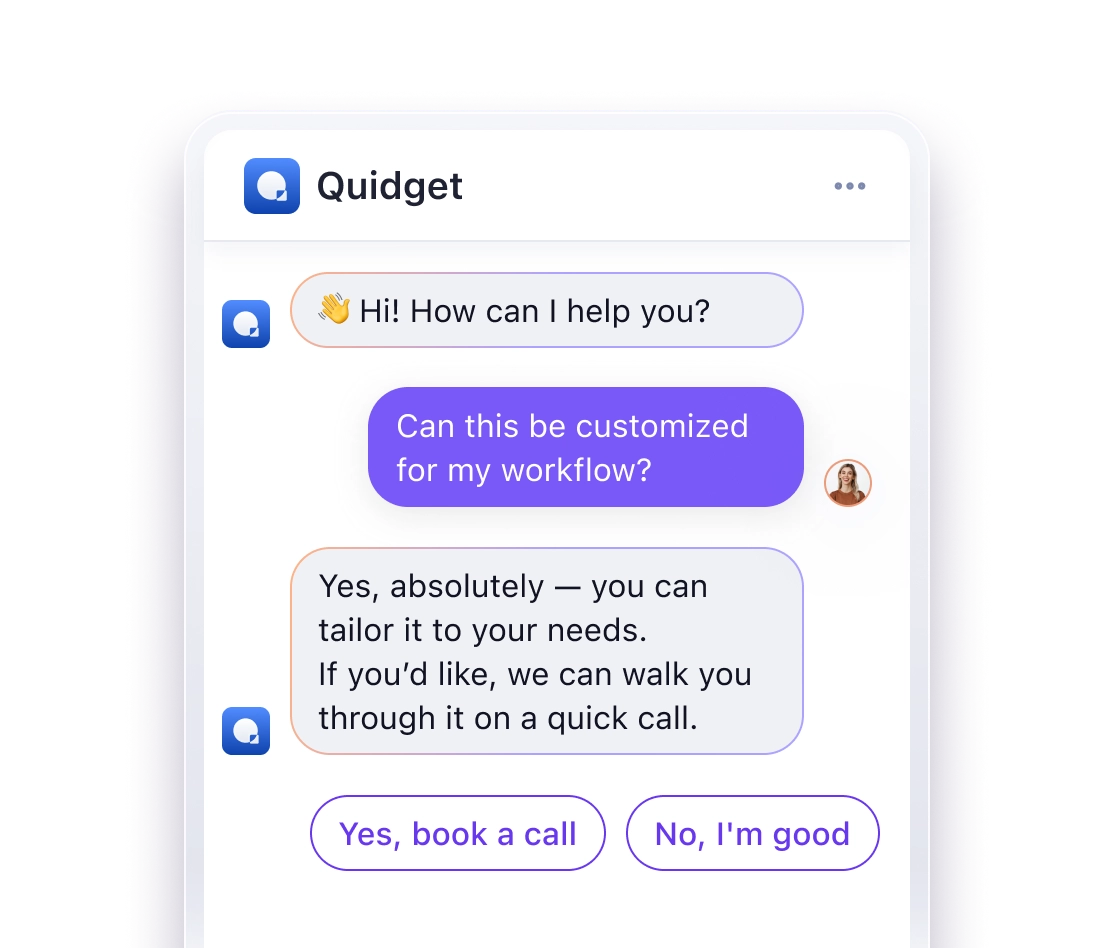Here’s what you need to know about chatbot session timeouts:
- Timeouts balance security and user experience
- Amazon Lex default: 5 minutes (adjustable from 0-1440 minutes)
- Shorter timeouts = better security, longer = better UX
Key timeout types:
- Idle: Ends chat after inactivity
- Absolute: Ends after set time, regardless of activity
- Sliding: Resets with each user action
Best practices:
- Set timeouts based on task complexity and data sensitivity
- Alert users before session ends
- Save key conversation data for context
- Use encryption and multi-factor authentication for security
- Test timeout settings across devices and user scenarios
| Timeout Length | Best For |
|---|---|
| 5-15 minutes | General support |
| 30-60 minutes | Complex tasks |
| 24 hours | Long-term engagement |
Remember: Regular testing and adjustments are crucial for optimal performance.
Related video from YouTube
What Are Session Timeouts?
Session timeouts manage how long a chatbot conversation stays active. They’re crucial for smooth, secure chats.
Definition of Session Timeouts
A session timeout is when a chatbot ends a conversation after a period of user inactivity. When it hits, the chat closes and session data vanishes.
Take Amazon Lex. It has a 5-minute default timeout. No response in 5 minutes? The bot forgets everything and starts fresh next time.
Why use timeouts? They:
- Free up server resources
- Protect user data
- Prevent hanging chats
Timeout Types
Chatbots use three main timeout types:
| Type | Function | Use Case |
|---|---|---|
| Idle | Ends chat after no activity | Common, balances security and UX |
| Absolute | Ends chat after set time | Strict security (e.g., banking) |
| Sliding | Resets timer with each action | Flexible, longer sessions |
Idle Timeouts: Most common. They kick in when users stop chatting. LiveChat might make a chat inactive after 10 minutes of silence.
Absolute Timeouts: Stricter. They end chats after a set time, even if the user’s active. Some banks use this, forcing logins after 12 hours.
Sliding Timeouts: More flexible. Each user action resets the clock, keeping sessions open longer for active users.
"Amazon Lex remembers all slot data and session attributes for the entire session when a user provides some slot data but doesn’t complete the action." – Amazon Lex Documentation
So, if you’re ordering shoes and get distracted, Lex remembers your choices until the session ends.
Choosing the right timeout is key. Too short? Users get annoyed. Too long? Security risks. It’s about finding that sweet spot for your chatbot.
Tips for Setting Chatbot Session Timeouts
Balancing security and user experience is crucial when setting chatbot session timeouts. Here’s how to do it right:
Choosing the Right Timeout Length
Consider these factors:
- How long do users typically chat?
- Are some tasks more complex?
- How sensitive is the data?
Here’s a quick guide:
| Timeout Type | Length | Best For |
|---|---|---|
| Idle | 5-15 min | General support |
| Absolute | 30-60 min | Financial stuff |
| Sliding | 15-30 min | Complex tasks |
Amazon Lex allows sessions from 0 to 1,440 minutes (24 hours). Their 5-minute default works for simple chats but might need tweaking for trickier tasks.
"Amazon Lex remembers all slot data and session attributes for the entire session when a user provides some slot data but doesn’t complete the action." – Amazon Lex docs
So if someone starts ordering shoes but gets sidetracked, Lex won’t forget their choices until the session ends.
Alerting Users Before Sessions End
Don’t let users get caught off guard. Here’s how to warn them:
- Set up two warnings:
- First: At 75% of timeout
- Second: At 90% of timeout
- Use clear messages:
- "2 minutes left! Want to keep going?"
- "30 seconds left! Click ‘Continue’ to stay active."
- Make it easy to keep chatting:
- Add a "Continue Session" button
- Let users save their progress
For a customer support chatbot, try this:
| Warning | When | Message |
|---|---|---|
| First | 7 min inactive | "Still there? Chat times out in 3 minutes." |
| Second | 9 min inactive | "1 minute left. Type ‘continue’ to keep chatting." |
How to Set Up Session Timeouts
Setting up session timeouts for your chatbot is crucial. Here’s how to do it:
Find the Timeout Settings
- Log into your chatbot platform
- Look for "Settings" or "Configuration"
- Find "Session Management" or "Timeout Settings"
On Front‘s platform:
- Click the gear icon (top right)
- Go to "Company" settings, then "Preferences"
- In "General" tab, find "Session idle timeout"
Set Idle Timeout Limits
Once you’re there, set how long a user can be inactive before their session ends.
Here’s a quick guide:
| Timeout | Best For |
|---|---|
| 5-15 min | General support chatbots |
| 30-60 min | Complex tasks or sensitive info |
| 24 hours | Long-term engagement |
To set it:
- Pick a time from the dropdown or enter a custom value
- Save changes
On Amazon Lex:
- Default is 5 minutes
- Can set between 0 and 1,440 minutes (24 hours)
- Use
CreateBotoperation in AWS CLI or API to changeidleSessionTTLInSeconds
Short timeouts? More secure. Long timeouts? Better user experience. Choose wisely.
"Every Darvin.ai chatbot needs a
_getting-started_conversation with quick-replies for key conversations."
This helps users restart easily if they time out.
Changing What Happens at Timeout
When a chatbot session times out, you need to handle it right. Here’s how to manage timed-out sessions and save conversation data.
Managing Timed-Out Sessions
Timeout flows kick in when a session ends due to inactivity. They clear the user’s workflow position and variables. To make this better:
- Set up reminders before timeout
- Customize the timeout message
- Give options to continue or start over
In Aimylogic, you can add a Timeout block like this:
- Click + BLOCK on your screen
- Pick TIMEOUT SETTINGS
- Set the timeout value
Note: Timeout blocks don’t work with Yandex Alice or call bot scripts.
Saving Conversation Data
To keep context between sessions:
- Use persistent storage for key info
- Add a conversation history feature
- Let users pick up where they left off
Here’s how different timeout approaches stack up:
| Approach | Pros | Cons |
|---|---|---|
| Clear all data | Better privacy, less storage | Returning users lose context |
| Save some data | Balances privacy and experience | Need to choose data carefully |
| Save everything | Smooth experience for returns | More storage, privacy risks |
To set up user interaction expiration:
- Add a last accessed time to the conversation state
- Check it against current time before processing
- Use
ExpireAfterSecondsin your config file
For a 30-minute timeout:
{ "ExpireAfterSeconds": 1800 } When restarting a timed-out conversation, tell the user:
"Hey! It’s been a while. Let’s start fresh. What can I help with?"
sbb-itb-58cc2bf
Keeping Sessions Secure
Chatbot security is crucial when handling sensitive data. Here’s how to protect your chatbot sessions and follow data protection rules:
Stop Unauthorized Access
To prevent session hijacking:
- Use unique security tokens for each session
- Set up multi-factor authentication (MFA)
- Apply end-to-end encryption
WhatsApp does this well. They use end-to-end encryption by default for over two billion users.
For extra security:
- Set up Role-Based Access Control (RBAC)
- Use AES-256 encryption for data at rest and in transit
- Do regular security audits
Follow Data Protection Rules
GDPR matters for chatbots. Key points:
- Chatbots are data collecting tools under GDPR
- Fines can hit €20 million or 4% of global turnover
To stay compliant:
- Get clear user consent before collecting data
- Let users access their info
- Allow users to delete their data
- Update privacy policies to explain data usage
"Companies must notify the Data Protection Authority (DPA) within 72 hours of a data breach that risks individuals."
You can’t store personal data without direct user consent, even if you think you need to.
| Security Measure | Purpose |
|---|---|
| End-to-end encryption | Keeps data private |
| Multi-factor authentication | Checks user identity |
| Regular security audits | Finds weak spots |
| RBAC | Limits who sees sensitive data |
| AES-256 encryption | Protects stored and moving data |
Improving System Performance
Timeout values can make or break your chatbot’s performance. Here’s how to keep things running smoothly:
How Timeouts Affect Servers
Timeouts are a balancing act:
- Too long? You’re wasting resources.
- Too short? You’re cutting off conversations.
HubSpot‘s recent switch to a 24-hour timeout is a good example. It helps users see which chats wrapped up nicely and which ones got left hanging.
| Timeout | Server Impact |
|---|---|
| Long | Resource hog |
| Short | Conversation killer |
| Just right | Happy servers, happy users |
Checking and Updating Settings
Keep your chatbot in top shape:
- Review timeouts regularly
- Watch your metrics
- Tweak as needed
HubSpot users? Here’s how to adjust:
- Go to chatflows
- Hit "edit" on your chosen flow
- Click "options" in the left menu
- Pick a new timeout from the dropdown
"Default timeouts are the silent killer. Always set them yourself!" – Every developer, ever
Fixing Common Timeout Problems
Let’s tackle two main chatbot timeout issues: early timeouts and user complaints.
Finding Causes of Early Timeouts
Early timeouts often come from bad settings. Here’s how to spot and fix them:
- Check your settings: Default timeouts (like 10 minutes) might be too short.
- Watch your servers: Overloaded servers can cause timeouts. Keep an eye on them.
- Look at your code: Bugs can trigger timeouts. One user fixed Azure Functions timeouts with a retry:
@retry(Exception, tries=2, delay=1, backoff=2, logger=logging) def function_that_calls_chatgpt(): # Your code here - Test different scenarios: Create tests to see where timeouts happen.
Handling User Complaints
When users get mad about timeouts:
- Get details: Ask when and how the timeout happened.
- Give quick fixes: Offer easy solutions:
| Fix | Why It Works |
|---|---|
| Restart browser | Fixes temp issues |
| Try another browser | Rules out browser problems |
| Check internet | Ensures good connection |
| Turn off firewall | Spots blocking issues |
- Change timeout settings: If lots of complaints, make timeouts longer.
- Warn users: Let them know before their session ends.
- Use clear error messages: Don’t just say "Session expired." Try: "Chat inactive for 10 minutes. Continue or start over?"
Testing Timeout Settings
To ensure your chatbot’s timeout settings work across devices, you need to test them thoroughly. Here’s how:
Creating Test Scenarios
Set up various user situations:
- Test on different devices (phones, tablets, desktops)
- Simulate various network speeds
- Mimic different user behaviors:
- Leaving mid-conversation
- Taking long pauses
- Rapid-fire messaging
- Gradually increase users to find your bot’s limits
A stress test showed:
| Users | Bot Performance |
|---|---|
| 5 | Handled easily |
| 200+ | Started failing |
- Force timeout errors to check bot responses
To run tests:
- Use Azure portal’s "Test in Web Chat" for basic checks
- Use Bot Framework Emulator for deeper testing
"The Bot Framework Emulator lets you test timeout settings locally. Run your sample, connect to your bot, and wait 30 seconds after a prompt to see how the timeout works." – Microsoft’s Bot Framework docs
Keep an eye on response times during tests. If they’re longer than your set timeout (like 10 seconds), you’ll need to speed up your bot.
Conclusion
Setting the right session timeout for your chatbot is crucial. Here’s what you need to know:
- Amazon Lex’s 5-minute default isn’t set in stone. You can tweak it from 0 to 1,440 minutes.
- It’s all about balance. Longer timeouts? Better for API delays. Shorter ones? Tighter security. Find your sweet spot.
- Different channels, different rules:
| Channel | Timeout |
|---|---|
| SMS, Facebook, Google Business Messages, WhatsApp | 48 hours (pre-acceptance) |
| SMS, Facebook, Google Business Messages, WhatsApp | 30 minutes (post-acceptance) |
- Keep testing. Our stress test showed performance varies with user load. Regular checks are key.
- Don’t forget user experience. Let agents end chats manually to avoid unnecessary waiting.